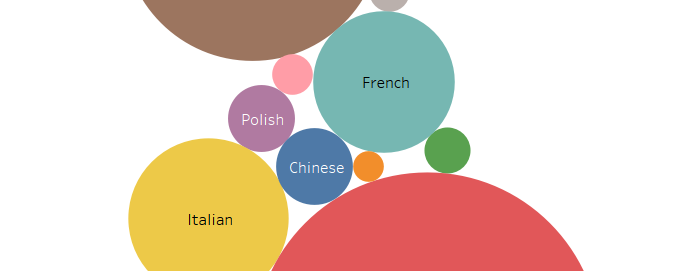Our research is free for anyone to use. However, we wanted a clear way to express this. Creative Commons is a nonprofit that licenses your research and pictures. When choosing which license, I chose attribution. Put simply, anyone can use our research as long as they give us credit.
Creative Commons does an excellent job of making their site user friendly. The process was simple and easy. I clicked the “Share your work” tab at the top, and filled out the questionnaire. When I was finished they gave me code and told me to post it on our site. At first, I put this on our homepage However, it just looked like code. After a little more trial and error, I put it in the “text” option in the footer of our site. After I did this, the code became a clickable Creative Commons link. Overall, I am very impressed with Creative Commons and highly recommend them for anyone who is trying to license their work.