
Working in the Archives and Special Collections Center, we showcase historically significant print materials to visiting classes who have made these visits part of their curriculum. Implementing a printing demonstration and an opportunity for students and faculty to get involved with the printing process itself will bring a new form of learning into the space and a new way to engage and appreciate the items before them. A Faculty Innovation, or FIG grant, now makes this possible.
Over the years I have had the pleasure of attending Rare Book School out of the University of Virginia in Charlottesville, Virginia, which proved to be part of my inspiration for this project. Just this past summer I saw a working reproduction of an eighteenth-century press which is typically given the name of Franklin Printing Press since it is believed that Benjamin Franklin used something similar. I saw the metal moveable type that was laid out, how the ink was applied, how the paper was arranged, and the strength needed to press the paper onto the moveable type. The entire process made me wish I could requisition a press to be built, procure trays of moveable type, have ink balls, quality paper, and ink.
But that would require thousands of dollars, so the question became how can I do this without spending that amount of money? How can I make it portable? And how can I share the results with others?
My project was born. I decided to take one the earliest typefaces to bring back to life by using emerging technology of the 21st century. This project utilizes Photoshop and Illustrator from Adobe Creative Campus in connection with Fusion360 and a Dremel 3D40 printer which uses PLA filament. Additionally, this project uses a Speedball Block Press and brayer along with an inking plate. I will be using the Archives and Special Collections blog to share updates, tips and tricks, successes and failures so that the process can be expanded and even improved upon by others interested in creating a similar project.
While this project is aimed at becoming an interactive component to class visits in the Archives and Special Collections Center for faculty and students, I also get to practice and refine my skills in Photoshop, Illustrator, and 3D modeling while learning about the 3D printing process. And ultimately, I get to take my first steps in faculty scholarship and in crafting a unique learning experience for the community.
As part of this grant, I have been asked how this project can be implemented within the curriculum. Metal moveable type and the printing press, even the digital aspects of this project, relate to many different subject areas as I will outline below but can apply to much more.
Typography and Graphic Design
Since typography is focused on learning about letterforms and words as design elements as well as the historical roots which goes back to Gutenberg this project would be an addition to these learning objectives. As would it be to graphic design where students are focused on creative, conceptual, and practical aspects of graphic design and advertising.
Book History (History of Books)
This project will allow exploration into the process of how books were made focusing on the materiality of the book. It will allow further conversations into materials and even marks of book use and ownership.
Ethics
Much like we have plagiarism policies in place today to discourage the stealing and appropriation of someone else’s work as your own, a similar issue was around during the time of the printing press. Printers would merely obtain a copy of a work that is selling well and print it for themselves.
Education
The printing press led to an increase in books and printed items. Those who wanted books no longer had to rely on scriptoriums to hand-copy books and could now obtain them more easily. With a new influx of books being produced at a rapid pace, educational standards improved. More people learned to read and write while laws were created to ensure people received an education.
Ideology
Did you know Hitler banned Fraktur in a 1941 statement? According to the document the font was believed to have Jewish ties and was therefore banned. While this document was most certainly typed on a typewriter, the idea is the same. The printing press allowed people to share their thoughts more freely and spread their ideologies faster.
3D Technology
This project would not be possible without the use of 3D technology of the 21st century. There are many different applications in which 3D technology can be utilized, not just to replicate typefaces to explore printing press and history but to scan and have objects available for viewing digitally. Furthermore, it allows the development of digital skills in a digital realm where there seems to be very few limitations.
Communications
The printing press revolutionized mass communication. Where the world once relied upon oral traditions and the slow pace of a scriptorium, there was now the printing press which could print multiple pages at a time.
These are just a few examples of how this project can be used to start discussions in different subject areas that are part of the curriculum. And when fully developed and operational, the project in connection with displays of items from the archives and special collections that used a similar process when they were initially created will allow visitors to fully appreciate them.
In an increasingly digital world, materiality still has a foothold that can not be replicated. We can read, we can watch videos, but nothing compares to a live demonstration and exploration into the physical process that sparks conversation beyond our primary impressions.
Stay tuned for the next blog update as the project gets underway!

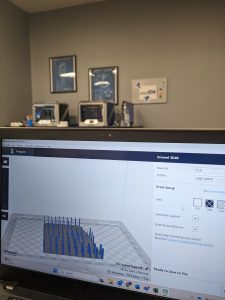 You can find all exported files in your files within Fusion360. Here you can download all the .stl’s. While it’s tempting to go straight to printing, there is another step! At least there was for me as I was using a Dremel 3D printer. Using Dremel DigiLab Slicer you can open the .stl and set up your print. You’ll select the material, specify the quality of the print along with how much infill, build plate adhesion, and generate supports if your print requires it. There is also a mode to customize your print where you get more into the details of 3D printing. With all your details set, which includes orienting the file on the build plate, an important step that you shouldn’t forget. From there you can Prepare Slice followed by saving the file as a .gcode.
You can find all exported files in your files within Fusion360. Here you can download all the .stl’s. While it’s tempting to go straight to printing, there is another step! At least there was for me as I was using a Dremel 3D printer. Using Dremel DigiLab Slicer you can open the .stl and set up your print. You’ll select the material, specify the quality of the print along with how much infill, build plate adhesion, and generate supports if your print requires it. There is also a mode to customize your print where you get more into the details of 3D printing. With all your details set, which includes orienting the file on the build plate, an important step that you shouldn’t forget. From there you can Prepare Slice followed by saving the file as a .gcode.