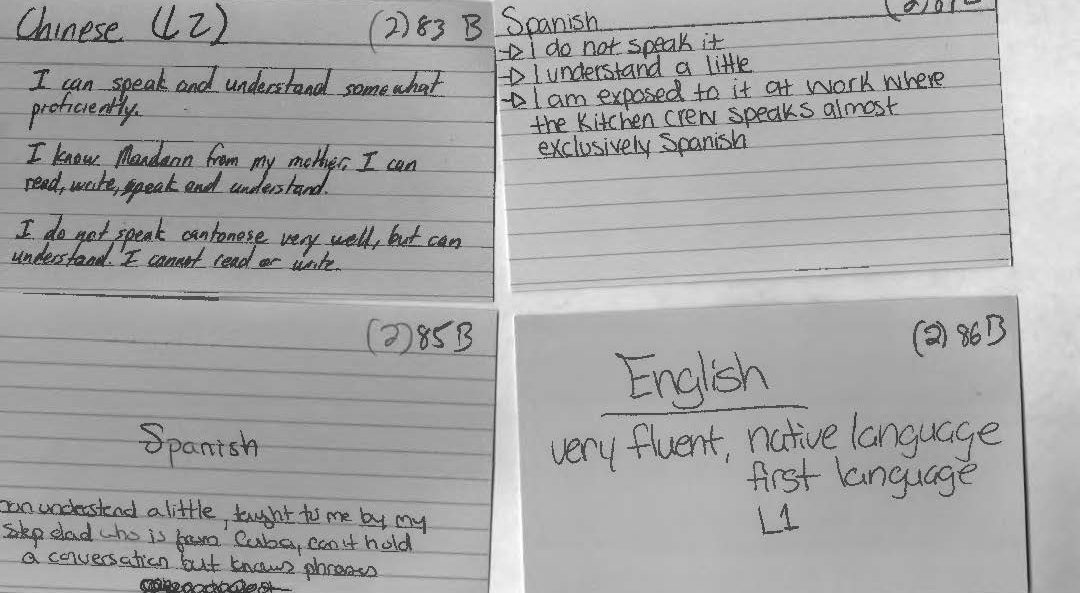The picture of my desk above illustrates the main issue that we had for the blog during the summer of 2017.
When we all met for our summer meeting, the main problem we had was that we either couldn’t access our Google Drive to get our information or couldn’t connect to the wifi. So to get around not being able to connect to the wifi, Laura suggested that she could get the data from her laptop since Prof. Quizon couldn’t access the drive. However, another problem came up. The laptops we use for this blog is either our personal computers or the laptops the school provides. To log into the laptop the school provides, you need to log into your student email and to do that, you need to have wifi access. But for some odd reason, Laura’s laptop could not recognize the campus wifi.
After finally being able to connect to the wifi and getting all the data we needed, we all discussed issues that came up at that point.
One of the main issues, besides connecting to the internet and getting our data, was how to code some of our data into the excel because all our data was qualitative data. What we decided to do and how we did in detail it is on a different post but it all came down to figuring out how to categorize something into something else.
The second issue, which is something more personal to me than what it is for the others, is how being an alumni affects the productivity of the blog and internship. One of the main issues is just getting onto the blog because we all use our student emails to log in. Not being a student anymore complicates things. The quick fix was to switch to my personal email and then relinquish admin rights after I hand over to the next group.
The final issue touches the first issue but in more detail. It had to do with how to categorize something that doesn’t have a category. For example, how would you categorize learning a language from a hymn or song? Would you say the person can speak and recognize it but not understand it? This issue was brought up by Stephen when he realized that some students who took the survey said they can sing and recognize a language but not actually read or understand it.
The easiest and fastest way we decided to address this problem is just to make a special category for these cases since it only affected about five or six entires. After going through all our issues and trying to figure out a way around them, we all had pizza and left to enjoy the July weather.