Posts are always more engaging — and readable — when there’s some visual variety to the page. Embedded images are a popular way, but even things like bulleted or numbered lists can break up the monotony of large blocks of text.
Perfect Pullquotes
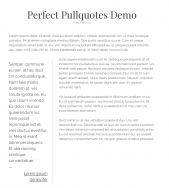 In the magazine publishing world, pullquotes are popular. Those embedded bits of text “pulled” from the story and set off in a block by themselves. A plugin we’ve recently installed, Perfect Pullquotes, makes it very simple to add these to your longer pieces of writing.
In the magazine publishing world, pullquotes are popular. Those embedded bits of text “pulled” from the story and set off in a block by themselves. A plugin we’ve recently installed, Perfect Pullquotes, makes it very simple to add these to your longer pieces of writing.
To use it, just head over to your blog’s Plugins page, look for Perfect Pullquotes, and activate it. From there, it’s as simple as embedded the text you want “pulled” into an easy shortcode block, like this:
[perfectpullquote align="left"]This is the text in the left margin[/perfectpullquote]
This square-bracket construction is called a “shortcode” in WordPress verbiage. For the pullquote, there is just one required attribute, the “align” attribute. It can either equal left, as above, right or center. Other optional attributes are size, as in size="32" if you want the text to be 32 pixels in height. You can set a colored border using color="#ff0000" — using the hex value of a color (in this case, bright red). You can explore hex colors here. Just remember to prefix them with the “#” sign.
Pro Tip: Seton Hall’s official blue is #004488
If your quote is a citation, you can use the optional attribute for “cite,” and another for “link.”
Putting it altogether, a right-aligned pullquote with a blue border around it, attributed to Jane Doe and linking her name to example.com, looks like this:
[perfectpullquote align ="right" cite="Jane Doe" link="http://example.com" color="#004488"]This is Jane's quote.[/perfectpullquote]
The fonts used will depend on your theme, but you can override them with CSS. Add another optional attribute for class and add CSS through your theme customizer.
Easy Footnotes
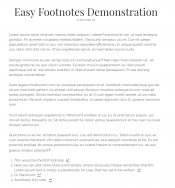 Of course in academic writing you’re going to want to footnote things. But the HTML formatting of links, reverse links, fonts and styles is a headache. To put it mildly. Just activate the Easy Footnotes to make the task of writing a little bit more simple.
Of course in academic writing you’re going to want to footnote things. But the HTML formatting of links, reverse links, fonts and styles is a headache. To put it mildly. Just activate the Easy Footnotes to make the task of writing a little bit more simple.
This is really simple. Just put a shortcode into your text at the point you want it to appear:
[note]This is the text of the footnote[/note]
You can embed as many of these as you want in your text. The plugin will automatically generate a numbered link at that point, a corresponding numbered footnote at the bottom, along with a link that takes you back to that point in the text to continue reading where you left off.
What’s especially nice is that if you need to insert additional footnotes in the middle of your text, the plugin handles all the re-numbering automatically.
Accessibility
We’re all talking about accessible web sites now — the ADA requires it for many kinds of organizations. We’ve made WP Accessibility and WP Accessibility Helper available to aid you through the process.
To really make your blog and pages accessible takes some discipline. You need to make sure that your images are properly tagged for one, and all these plugins will do is remind you. But it makes a host of other options available to aid the visually impaired, such as making sure contrast is good, that fonts can be adjusted, that screen readers can handle the structure of the page, add helpful links (like “read more”) where they’re absent, and a lot more. Read the description and usage pages for each to see what it can do for you. It won’t get you a 100% score, but it will help.

Comments