A new plugin, “my eyes are up here,” lets you control how your images are cropped for thumbnails.
The built-in system isn’t very smart; it essentially takes the central part of your image, squares it off, and crops off the top/bottom or left/right. But if your main content is off-center, you get something that doesn’t make much sense.
Look at this group of thumbnails as an example:
You’d hardly know it, but the the top right, bottom left and bottom right images actually are pictures of something. These are the originals (click each to enlarge):
So much for creativity. Enter the “my eyes are up here” plugin. Just go to the plugins section of your dashboard, look for this, and activate it:
It offers two simple functions that you access when you upload or edit an image in your media gallery. It can automatically detect faces (though very unreliably), and even better it lets you define your own “hot spots,” points around which the cropping will be based. It will fit as many of the hot spots as possible into the cropped version, or if you pick only one, it will center the cropped version around that.
How To
Let’s go into our media library and find these examples. First, the photo of the hydrangea. While we like the off-center version for the full-sized image, we need to include the flower in the cropped version. So well pull up that item (again, click to enlarge):

It’s not going to detect any faces — or at least it shouldn’t — so we’ll skip right to the “Add hotspots” button near the bottom left. Wherever you click a colored circle will appear.
Then click “Finish adding hotspots” and the plugin re-creates the thumbnail for you. The thumb previews are updated so you can see your work, or revise it as necessary. When you’re done, just click the “X” at the top-right corner to return to the media library.
I’ll repeat the process for the other two images….
…and here’s the new grid display:
If you compare the before-and-after, there’s a much better sense of what you’re going to see when you click through.
Use this plugin for all kinds of photo or illustration posts where the person or thing you want isn’t exactly in the center. Even for a photo where the subject appears to be in the center, depending on how much of the torso is shown it might be cropped badly.
It’s kind of acceptable, but maybe this is better. I added a hot spot right on his nose, and now the top of his head isn’t cut off:



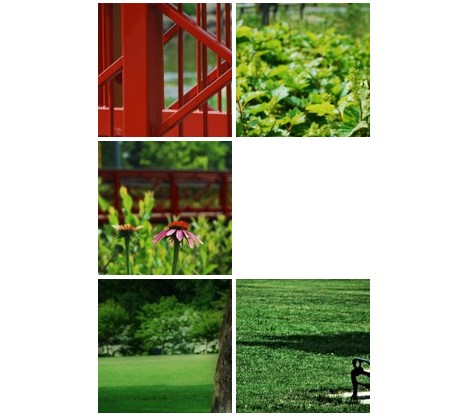



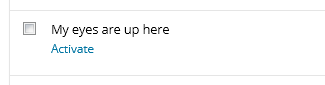
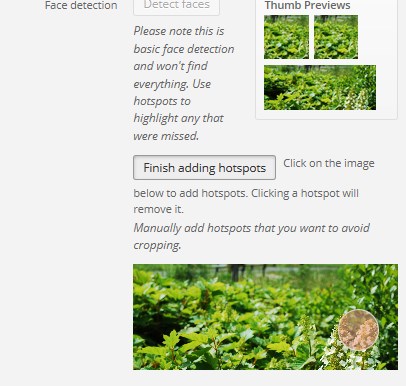



Old time plugin !
But it still works!
Yep, this plugin is attractive when you’re not a photoshop (or even a paint :p) master 🙂
Came across this blog while searching for cropping and images. Would it be much faster to crop images using simple programs such as paint or paint.net or even photoshop ? Especially true for the guy playing the violin.
– Amateur photography student planning to build new website based off my Behance
If you’re adept at the photo editing programs, you’ll definitely get better results if you crop images yourself. But for users who aren’t, or don’t have the software, this is better than what is generated automatically.
This plugin is very interesting, to try sometime, but for now using the software:-)