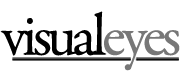VisualEyes 5 is a product of the University of Virginia which allows you to create a DH project built around timelines, maps, media and storytelling. It’s especially well-suited for history projects of all kinds, where times and locations are part of the story.
The following is a “cookbook” for creating a basic VisualEyes 5 presentation.
VisualEyes v5
Quick Start
You’ll need to be logged in to your Google account, ready to use Google Docs.
This is the sample blank spreadsheet. Open the blank project Google sheet here.
Then to begin:
File->Make A Copy. Give it a name, and save it to your Google Docs folder.
Add a few entries.
- Each row needs a unique ID
- Markers: Use “triup”, “dot”, “square” or “star” to begin
- Set start dates: MM/DD/YYYY is a good format
- Add Titles
- AndDescriptions
Share this doc: File->Share, then “Get shareable link.” Copy the link, then click “Done.”
Remember: Every time you make a change to a Google Doc, it’s automatically saved. All you have to do is move to another cell and your changes are set.
http://www.viseyes.org/visualeyes/ (project screen)
- Click on the tiny gear icon beneath the timeline.
- Change the Title.
- Paste in the shareable link
- Change the date range to dates which encompass your entries
- Leave everything else
Then pick Options->Save As… At the prompt click “Yes.” You must do a Save As because you can’t save over someone else’s project.
- Put in your email and create a password. Make a note of it! This will give you access to all of your future projects.
- Check the box for Private, for now at least.
- Then “Save.”
- Then “OK.”
Configuring individual map locations and waypoints
Starting point:
To use the map, go back and forth between your project and your Google Sheet. Have them open in separate tabs or windows, whichever you prefer.
First you’ll want to set an initial view. In the map panel on your project screen, click the magnifying glass icon at the lower left. Drag and zoom the map to an appropriate starting location. It may be the location of your first waypoint, or it may be a geographical center of the waypoints you’ll be displaying. For example, if you are going to be showing major cities in the state of New York, pick a geolocation in the middle of the state so that New York City, Buffalo and Syracuse would all be visible. Copy the information in the second box – be sure to catch a leading “-” if there is one.
Go to your gear icon, and paste those coordinates into the box for “Map start.” There is a longitude, latitude, and zoom component. A zoom of 1200 covers about 1,000 miles; 7000 is enough for the continental United States. 1 is about the size of 10 city blocks.
Click “OK.”
Then click alt-R to refresh. (an earlier version had clt-R, which is wrong).
Waypoints:
Drag and scroll your map to the appropriate spot for your first date. Or, you may use your starting point. Click on it, and copy the coordinates in the third box.
In your spreadsheet, find the “where” column and paste in the longitude and latitude. Repeat for your other entries.
Tab or click away from your last-edited cell, and go back to your project. Press Ctl-R, and your project will update.
To Make it Actually Do Something:
In the “click” column, use the coordinates in the where column to make something like, “Where:-81,41.2”. Or like in Excel you can use a function, =CONCATENATE(“Where:”,p2) will save you some typing.
Alt-R, and you should be able to click on any title in the timeline and the map will pan to that location.
Other adjustments
From your base project screen (click the gear) you can set the ratio of top-to-bottom and left-to-right panels; change the date format; change the label color and font; select a different map type; change the panning and timeline speeds, and pick another story mode. Additionally you can use the Options dropdown to create other kinds of content, like formatted stories.
And more
This is the VisualEyes 5 documentation, which covers most everything you can do with the system. For popups, embeds, images, storylines, animations, changing maps, overlays and much more.
Examples:
You can browse projects that others have created by clicking the gear icon, and selecting “Load” from the Options dropdown. Log in with a blank username to see everything.
Many of them are not helpful; abandoned projects, drafts, simple proofs-of-concept. Here are some that are interesting. Click the links to see them.
Sera-Latdalam http://www.viseyes.org/visualeyes/?2154
The Yoruba Diaspora in Brazil (very interesting graphic created in timeline) http://www.viseyes.org/visualeyes/?2187
Heart of the Continent: Mapping Encounters in Early Canada http://www.viseyes.org/visualeyes/?2137
Tellef Lindland http://www.viseyes.org/visualeyes/?2201
Musical Traditions in a Trans-Atlantic Context http://www.viseyes.org/visualeyes/?2163
Postwar Anti-Racist Activism in Berlin (chapters, stories, introduction) http://www.viseyes.org/visualeyes/?2223
Studying the US Census (changing map type, external images) http://www.viseyes.org/visualeyes/?1818
From any of these you can review the base settings (map type, scale, etc.), and click the Google Drive icon next to the Spreadsheet box to see the actual spreadsheet. These can be very instructive to see how something has been done, without having to re-invent the wheel.