Updated and Improved
We’ve re-coded and enhanced the badging platform!
A Digital Badges Project by TLTC
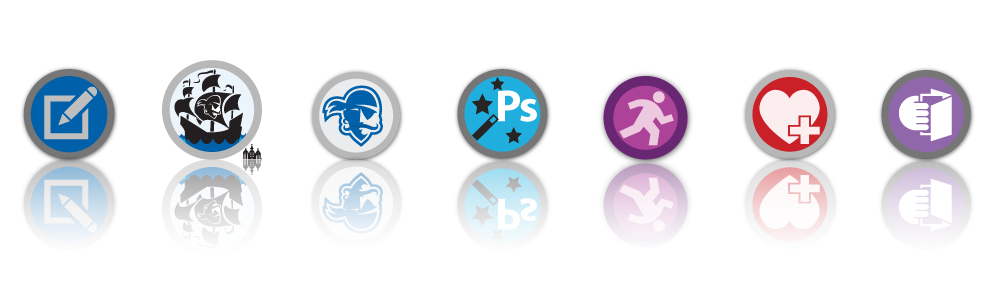
We’ve re-coded and enhanced the badging platform!
You can upload badge images again when you’re using Chrome.
We’ve upgraded our badge-baking protocol from the 0.5 version to the 1.0 version. If you have trouble loading an existing badge into your backpack, try finding it in your dashboard and re-baking it.
Put your e-mail address in the box over in the right column, and get automatic updates for all the announcements […]