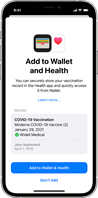 The state of the digital Covid vaccine card — the bar code that we store on our phones and present to businesses and venues as proof of inoculation — is chaotic.
The state of the digital Covid vaccine card — the bar code that we store on our phones and present to businesses and venues as proof of inoculation — is chaotic.
While some states, like New Jersey and New York, accept digital records as proof of vaccination to allow entry into restaurants and other businesses, states like Alabama and Florida have banned their use. That means anyone who plans to travel in the United States this holiday season has to research the policies at the destination.
Companies like Apple and Google have come up with convenient ways to store and retrieve our vaccine credentials. Apple Support on this topic can be located here: https://support.apple.com/en-us/HT212752
The best method: Apple and Google wallet apps
First things first. To find your state’s policies on digital vaccine credentials, look up its health department website. Some states, including New Jersey and New York, offer so-called SMART Health Cards. These are digital credentials linked to an official database containing your records of vaccination or test results. They come in the form of QR codes, which are essentially bar codes that look like a bunch of black-and-white squares and contain information about your inoculations or test results.
States that work with SMART Health Cards (a full list can be found online) let you visit a web portal to add your credentials directly to the official wallet apps on iPhones and Android phones. These wallet apps are a default place to store the data and can immediately be opened by pressing the phone’s power button for quick access to your health document.
If your health providers use MyChart (EPIC) (a full list can be found here) a QR code can also be generated and added to the official wallet app on the iPhone.
Here’s an example of how to do this on an iPhone in New Jersey:
- Check to see that you have installed the latest software update for iOS (version 15.1.1). To do that, open the Settings app, tap General and then tap Software Update.
- Now retrieve your digital vaccine card from your health department. These steps vary by state. New Jersey can download the Docket app to get their vaccine records and the QR code.
-
- Open the Health app
- Tap Summary in the bottom-left
- Under Vaccination Record, tap Add to Wallet
If you received a QR code
-
- You can scan a QR code given to you by your COVID-19 vaccination or test provider or in Docket to add your verifiable health records to the Health app.
- Open the Camera app from the Home Screen, Control Center, or Lock Screen on your iPhone or iPod touch.
- Select the rear-facing camera
- Hold your device so that the QR code appears in the viewfinder in the Camera app. Your device recognizes the QR code and shows a Health app notification.
- Tap the Health app notification
- For verifiable vaccination records, tap Add to Wallet & Health to add the record to the Health app and Wallet app.
- Tap Done
If you received a downloadable file
-
- You can download a verifiable health record given to you by your COVID-19 vaccination or test provider to add the records to the Health app.
- Tap the download link on your iPhone or iPod touch.
- For verifiable vaccination records, tap Add to Wallet & Health to add the record to the Health app and Wallet app.
- Tap Done.
Once you receive the vaccine card, tap on the button labeled “Add to Apple Wallet & Health.” Now you have access to your vaccine card by opening the Wallet app or double pressing the power button.
For Covid test results, you similarly add the document to your mobile wallet using a digital bar code from the state’s health department or your health care provider.
The most basic method: Save a photo
-
- Those living in states that don’t provide digital vaccine credentials can carry a digital copy of their Covid vaccine or test record by snapping a photo of it. The next step is to make the photo easy to find. The best way is to save the photo inside a note-taking app, which lets you label the note so it can be easily surfaced using a keyword search.
On an iPhone, here’s how you can store the record in the Notes app:
-
- Open your photo. Tap the button in the lower-left corner that looks like a square with an arrow pointing upward. In the row of apps, swipe to the Notes app and select it. Here, save the image to a new note.
- Now open the Notes app and select the note you just created. Rename the note “Vaccination Record” or “Covid test results.”
About vaccination cards in Wallet
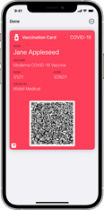 Once you add your vaccination card in the Wallet app, you can view and present it at any time. The front of the card shows your name, the vaccine type, the dates of the doses administered, the issuer, and the QR code.
Once you add your vaccination card in the Wallet app, you can view and present it at any time. The front of the card shows your name, the vaccine type, the dates of the doses administered, the issuer, and the QR code.
The full details of your vaccination card won’t be visible until you’ve authenticated with Face ID, Touch ID, or passcode.
Your vaccination card can’t be shared with other iPhone, iPod touch, or Apple Watch users.
Chen, BX. (December 1, 2021) How to Carry Your Covid Health Data on a Smartphone. New York Times. Technology Section.
Apple Instructions: https://support.apple.com/en-us/HT212752
 Happy Holidays from the IHS Library!
Happy Holidays from the IHS Library!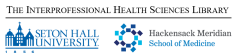
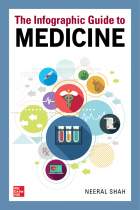 They say a picture is worth a thousand words. Combining pictures and words, infographics provide a powerful visual tool for explaining complex topics and reinforcing learning.
They say a picture is worth a thousand words. Combining pictures and words, infographics provide a powerful visual tool for explaining complex topics and reinforcing learning.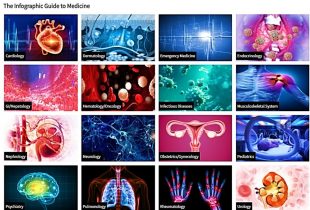
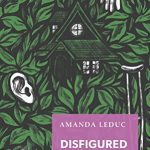
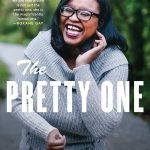
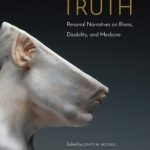
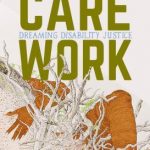
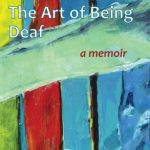
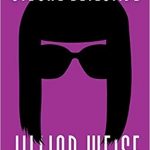
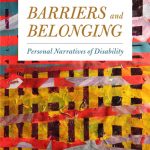
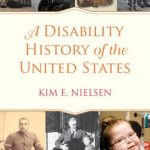
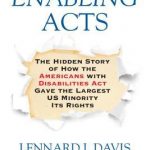
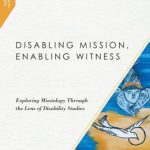
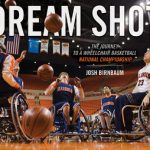
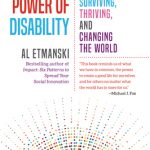
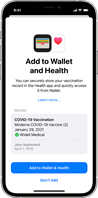 The state of the digital Covid vaccine card — the bar code that we store on our phones and present to businesses and venues as proof of inoculation — is chaotic.
The state of the digital Covid vaccine card — the bar code that we store on our phones and present to businesses and venues as proof of inoculation — is chaotic.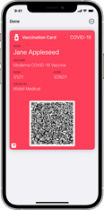 Once you add your vaccination card in the Wallet app, you can view and present it at any time. The front of the card shows your name, the vaccine type, the dates of the doses administered, the issuer, and the QR code.
Once you add your vaccination card in the Wallet app, you can view and present it at any time. The front of the card shows your name, the vaccine type, the dates of the doses administered, the issuer, and the QR code.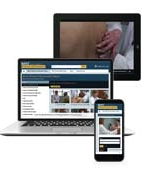 In 2022, 27 new videos will be released that will be focusing on communication and interprofessional skills. The content of these new videos will help educate students on the expanded coverage of communication skills that can be found on the USMLE Step 1. The goal is to also train students in this discipline in order for them to become better at approaching holistic patient care and developing stronger patient relationships.
In 2022, 27 new videos will be released that will be focusing on communication and interprofessional skills. The content of these new videos will help educate students on the expanded coverage of communication skills that can be found on the USMLE Step 1. The goal is to also train students in this discipline in order for them to become better at approaching holistic patient care and developing stronger patient relationships.