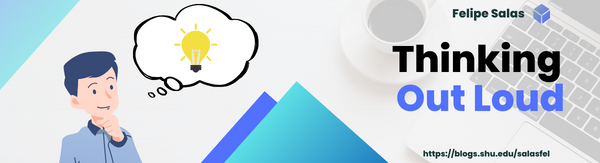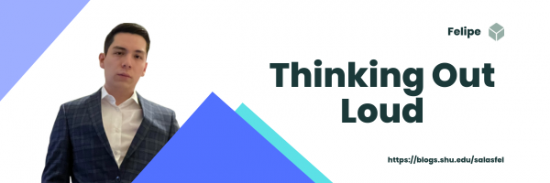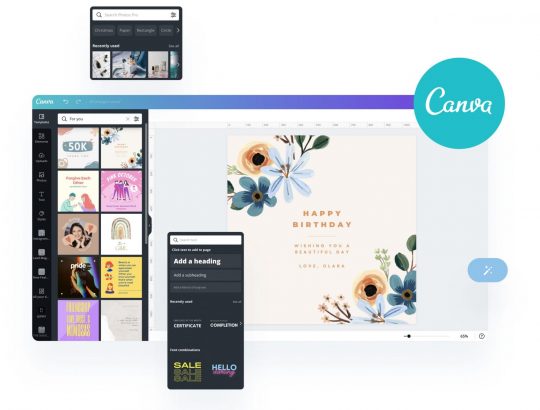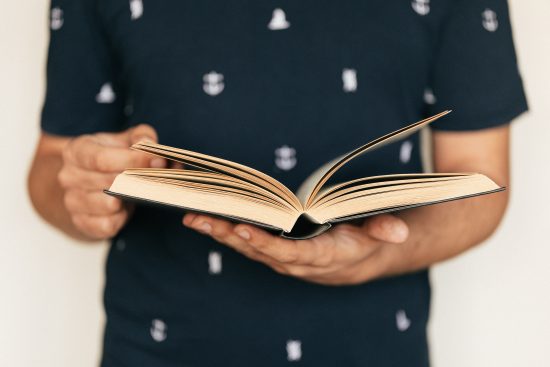The Evolution of the Web
The evolution of the World Wide Web is divided into three stages: Web 1.0, Web 2.0, and Web 3.0. Prior to learning about this, I thought about the evolution of the web as a series of steady changes that, along with technological and programming innovation, led to new features being available for users. However, now it is clear to me that there were certain changes more significant than others which explain the division of its evolution in these three stages. Web 1.0 was characterized by personal web pages, mostly static in nature. Ads on web pages were banned and, as a content delivery network (CDN), it allowed users to easily retrieve information. This stage approximately lasted between 1991 and 2004.
Web 2.0, also called the participative social web, refers to websites which highlight user generated content, usability, and interoperability for end users. Although the transition from Web 1.0 to Web 2.0 did not involve any technical modifications, the wain in which web pages were designed changed to allow for interpersonal interactions and collaboration. Web 2.0 was especially characterized by browser technologies. In Web 2.0, several online tools and platforms were made available for people to share information. These included blogs, tags, social networks, and social media.
Web 3.0 represents the evolution of web usage and interaction, emphasizing the transformation of the web into a database. It incorporates Distributed Ledger Technology (DLT), with blockchain being a notable example. Data in Web 3.0 is shared rather than owned, and it enables the creation of Smart Contracts tailored to individual needs. One key aspect of Web 3.0 is the Semantic Web, which aims to organize information more logically than current search engines like Google. This approach allows machines to understand and reason about information, moving beyond simple keyword matching.
Virtual Reality
Virtual reality (VR), along with augmented reality (AR) and mixed reality (MR), is a type of extended reality (XR) a term used to refer to all immersive technologies that merge the physical and digital worlds. Virtual reality allows its users to be immersed in simulated digital environments. The use of a VR headset is required for users to experience a 360-degree view of an artificial world designed to fool their brain into believing they are actually there. The potential applications of VR have led prominent business magnates in the technology sector, like Mark Zuckerberg, to envision a “Metaverse”.
The concept of the metaverse is not new, it was first used in 1992 by author Neal Stephenson in his sci-fi novel Snow Crash. It envisions a virtual realm where billions of people live, work, shop, and interact, all from the comfort of their home. Instead of traditional computer screens, users enter a 3D virtual world, which resembling real life but enhanced. Avatars are used to represent individuals, and they seamlessly transition between various experiences, carrying their identities and assets with them. However, it’s important to note that, despite the expectation, the metaverse is not yet a reality.
I created an Adobe Express presentation about the use of VR for education. I go over the applications of VR in the classroom and its benefits for students as well as some of the challenges that may be encountered in its implementation. Click the link below to check it out.
Virtual Reality For Education Presentation
Accessibility Concerns
One of the most relevant accessibility concerns that arises with virtual reality is the lack of consideration for some people with physical disabilities, who will not be able to use this technology. The main component of VR, and what makes it immersive, is a headset which delivers audiovisual content. Although people with hearing impairments may still be able to get an immersive experience through visuals, people with visual impairments will not be able to have an immersive experience at all. Also, many headsets available in the market are controlled by hand-held devices. People with absent or physically impaired limbs will not be able to use them. Another concern regarding accessibility is cost. The VR headsets currently available in the market are expensive, which increases the cost of implementing this technology. Although it may be beneficial for different purposes, the technology is so costly that only few individuals and institutions are willing to invest in VR.