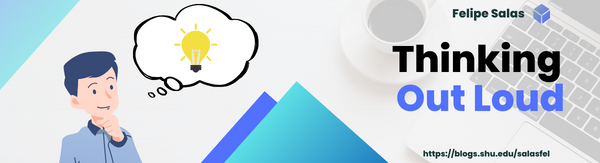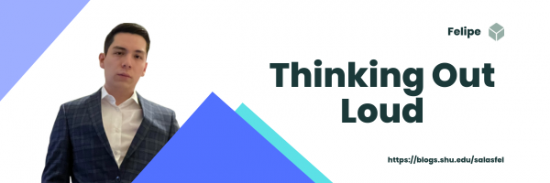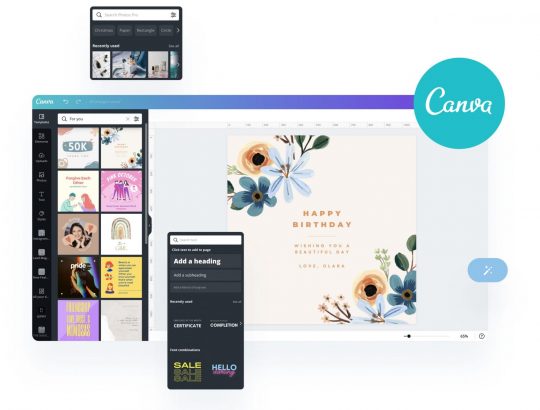My Learning Journey
Over the past several weeks, I have dabbled in various topics and activities that required me to research and learn a whole lot. First of all, blogging. As you may be aware, I have shared this journey through this blog, which was created using WordPress. Therefore, my first challenge was learning how to use WordPress and all of its features. I must say, and this is something that I mention in my first post, that writing did not represent a difficult task to me since I feel comfortable expressing myself and sharing my opinions; what was difficult about content creation throughout this journey was the learning.
In my second post, I addressed digital accessibility and its importance. Prior to writing that post, I have never heard of digital accessibility. It required a lot of research for me to understand how digital accessibility can be achieved and how policy, specifically the ADA, supports its implementation. Following this post, I created another in which I talked about the process of creating my blog’s banner. This required me to learn how to use Canva. Although I already had experience using Canva, there were certain features, like the integrated image search, which I discovered in the process. My next post was about Creative Commons. Although I was aware of the existence of Creative Common licenses, I didn’t understand how they worked. Therefore, once again, research was required. For my fifth post, I created a video tutorial using ScreenPal. This is an Excel tutorial which explains how to automatically resize cells to fit the text inside them. Although ScreenPal proved to be intuitive and easy to use, the challenge here was researching the function I presented and getting the explanation right in the recording.
The following post, I believe, was one of the most difficult to create. In this post I covered HTML coding, which I tried learning many years ago but eventually forgot about. The thing was that, besides explaining HTML and its applications, I learned how to code a simple website to fully understand its workings. The next post was the one I enjoyed the most. It involved creating a podcast. I decided to talk about Ecuador, the country where I’m from, and its culture. Although I struggle with recording myself speaking, I had fun taking on the challenge and was surprised to discover that I like creating podcasts. The last post before this one was about virtual reality. This was another one that required research, but I think this research was the one that interest me the most out of all the posts I created.
Overall, I liked this learning journey. I discovered that I like some topics and activities more than others, but regardless of what the posts covered, each one taught me valuable information and skills that I may find useful at some point in the future. I believe that the more knowledge I acquire, the more prepared I will be for future challenges. As a person who likes creative activities, I am sure that online content creation is something I will continue to do. Although there are some formats that I enjoy more than writing, this blog will remain in my memory as the account of a great learning experience. I will definitely look back to it for inspiration and, who knows, maybe I’ll post again.