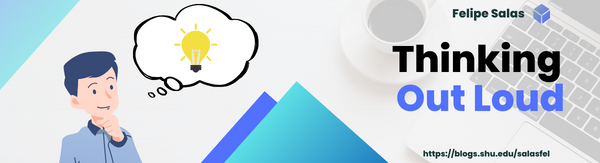Bellow you are going to find an Excel tutorial that I made using ScreenPal (formerly Screencast-O-Matic). ScreenPal offers screen capture tools to create videos an images. Prior to this assignment, I have never used screen capture software other than the one that comes installed in my IOS devices by default. I found ScreenPal very useful when creating this tutorial since it allows you to record audio, capture content on screen, and record video from your webcam simultaneously. I decided to only record the screen of my pc and an audio narration. For this I used my Lenovo laptop and my Blue Snowball microphone. The tutorial itself is on how to edit a worksheet’s code in excel so that the width of the columns is automatically adjusted to fit the data inputted in them.
Objectives and Video Structure
With this video, I wanted to offer a solution to a problem that I believe is very common among all Excel users. I like Excel “hacks” or “tricks” because they provide solutions to problems that sometimes seem unsolvable, in addition, they facilitate or expedite tasks that may be time consuming. I had stumbled across a video on TikTok a long time ago which explained this same procedure. It was the first thing that came to mind when I saw that one of the options for this assignment was creating a video demonstration on how to perform a function in Excel. Although this is not precisely a function, it is a simple process in which, by inputting a code, a task that would otherwise be manual can be automated. This is one of those things that you didn’t know that you needed to know. I hope that everyone who watches my tutorial finds it helpful. I tried my best to be as clear as possible and uploaded it to YouTube not only to make it available for many more people, but also more accessible.
Structure
- Introduction
- What the tutorial will cover
- Present the problem
- Manual adjustment of column width
- Present the Solution
- Automatic adjustment of column width
- Procedure
- Right click worksheet’s name
- Select “View Code”
- Select “Worksheet” from the dropdown menu
- Input code “Cells.EntireColumn.AutoFit”
- Close Window
- Result
- Column with is automatically adjusted to fit the inputted data
Transcript
Hello everyone, this is a tutorial on how to make Excel automatically change the size of the cells so that they fit whatever you write in them. So, whenever you’re using Excel, you may notice that, if you write something like, let’s say, “sample text”…
If you write something that exceeds the size of the cell, it’s going to spill over to the next column. On the other hand, if you write something shorter, let’s say, a single letter, a lot of room is going to be left inside the cell. What I have found myself doing in this case and, I know most people do as well, it’s manually adjusting the width of the column so that the text fits.
This is very time consuming especially if you’re working with a lot of data. And also, what happens if the next cell of the column contains longer text? So, let’s write “sample text but longer”…
Now I have to adjust the width again to fit the largest text in the column.
Luckily there’s a way to automate all of this. What you want to do is right click on the Sheet’s name and select view code, this is going to take you to the Sheet’s code.
I’m going to select the drop down menu and click on worksheet. Now you’re going to input the following:
“Cells.EntireColumn.AutoFit”
Okay, once you have this, you can now close the window.
Excel should automatically adjust the width of the column to fit the text. So let’s write “sample text”…
As you can see, the width is adjusted automatically. Now let’s try with a single letter…
Again.
And let’s see what happens if the next cell contains a longer text…
So Excel is going to adjust the width of the column to whatever the longest text is.