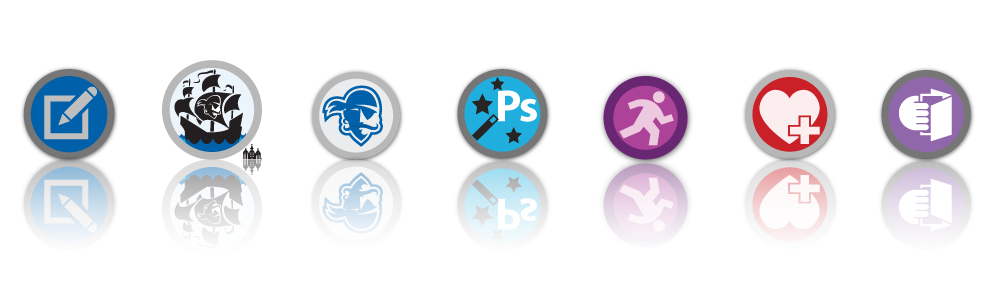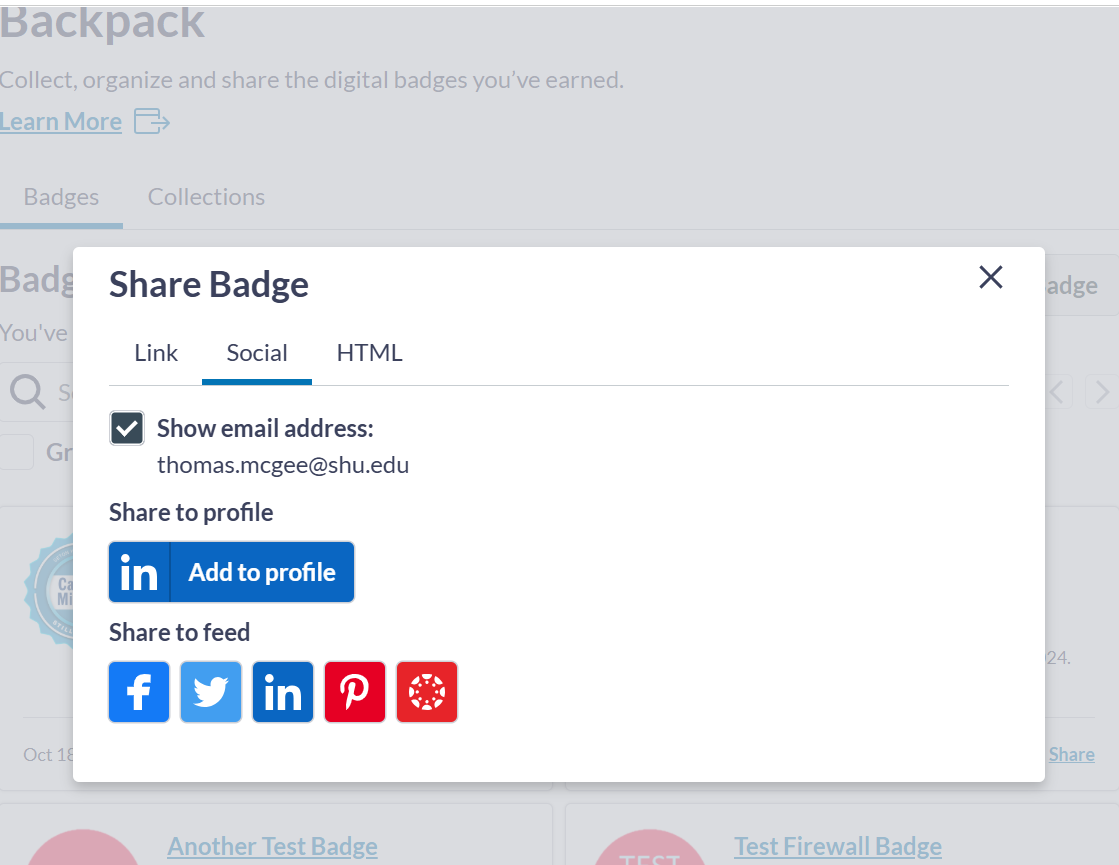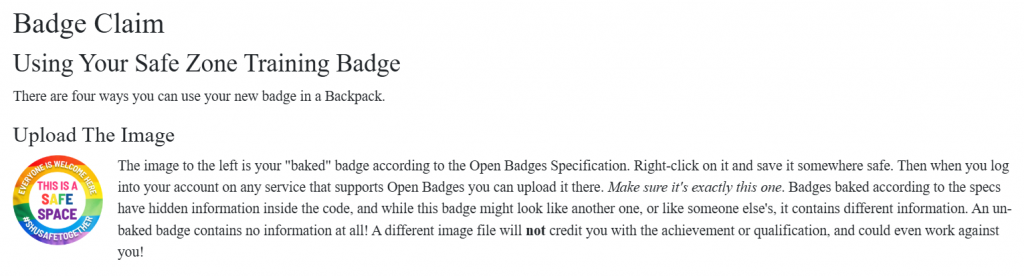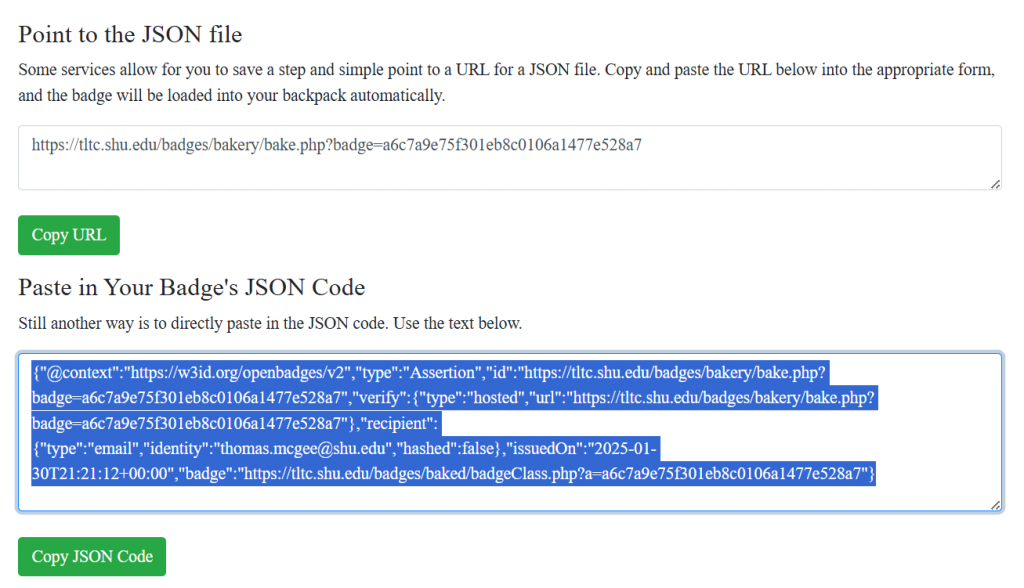Badges on Your Account Screen
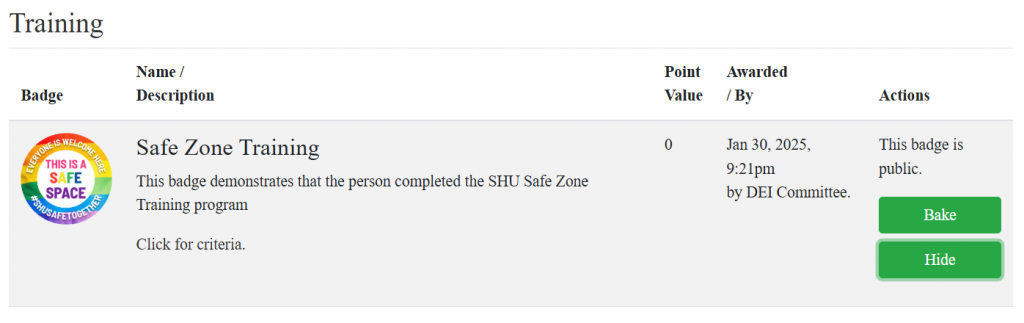
First, find your badge on your Account screen. You’ll find it here. If it’s a new badge, it should be right on top in the Recent Badges section. Otherwise, navigate through the tabs and sub-tabs to find the badge you want to share. Once you do, click the green “Bake” button. This will take you to a new screen which will present three options for you to capture your badge information.
The first, simplest and least-technical way is to right-click on the displayed badge image and save it somewhere safe. The second and third ways are to copy a small block of code, which you can then paste into the badging platform of your choice.
You can click on “Copy URL” or “Copy JSON Code” to add it to your clipboard.
Badging Platform
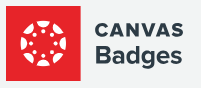 A reliable and easy to use badging platform is provided on Badgr, aka Canvas Badges. If you don’t have an account already, register for one. It’s free. If you do have an account, log in. You’ll see any badges that you’ve added already, as well as a link for adding a new badge. Clicking on the button to add a new badge gives you several options. Easiest is uploading your new badge image. Drag-and-drop it into the drop zone. Or, you can use the code from the “Copy URL” link above and paste it into the Badge Web Address box.
A reliable and easy to use badging platform is provided on Badgr, aka Canvas Badges. If you don’t have an account already, register for one. It’s free. If you do have an account, log in. You’ll see any badges that you’ve added already, as well as a link for adding a new badge. Clicking on the button to add a new badge gives you several options. Easiest is uploading your new badge image. Drag-and-drop it into the drop zone. Or, you can use the code from the “Copy URL” link above and paste it into the Badge Web Address box.
Your Backpack
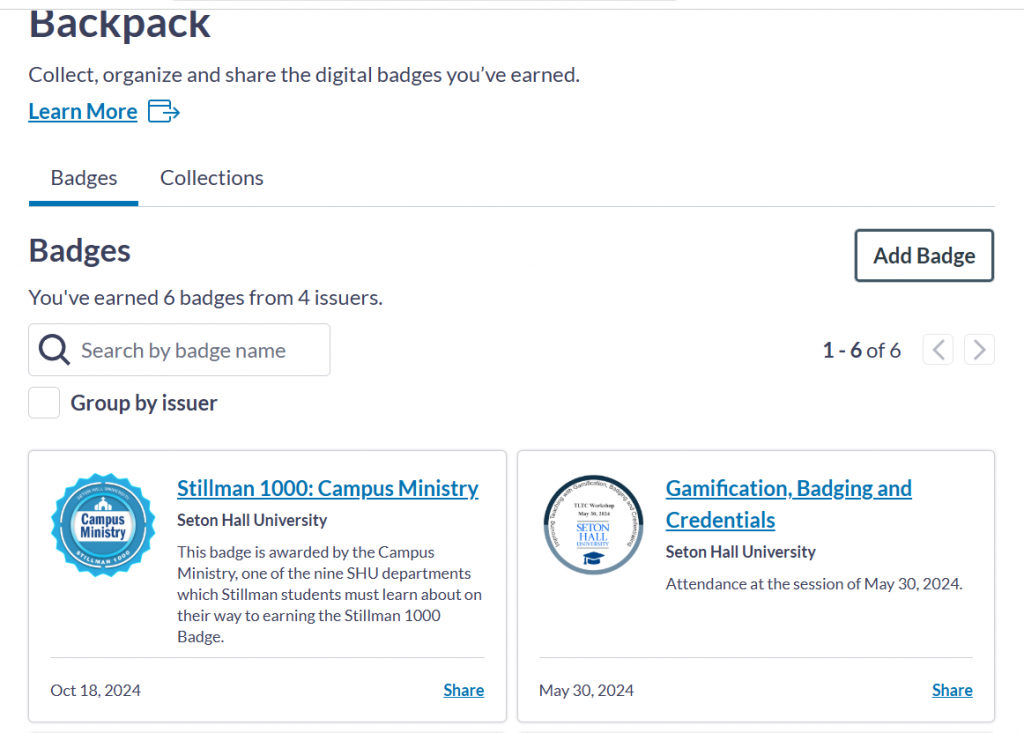
Your Backpack is where you’ll keep all of your badges. Clicking on any of your existing badges will bring up the details, including links to the criteria (which guarantee its authenticity). Or go right to the “Share” link in the bottom right corner of each badge’s tile. From there, just decide where and how you want to share it.
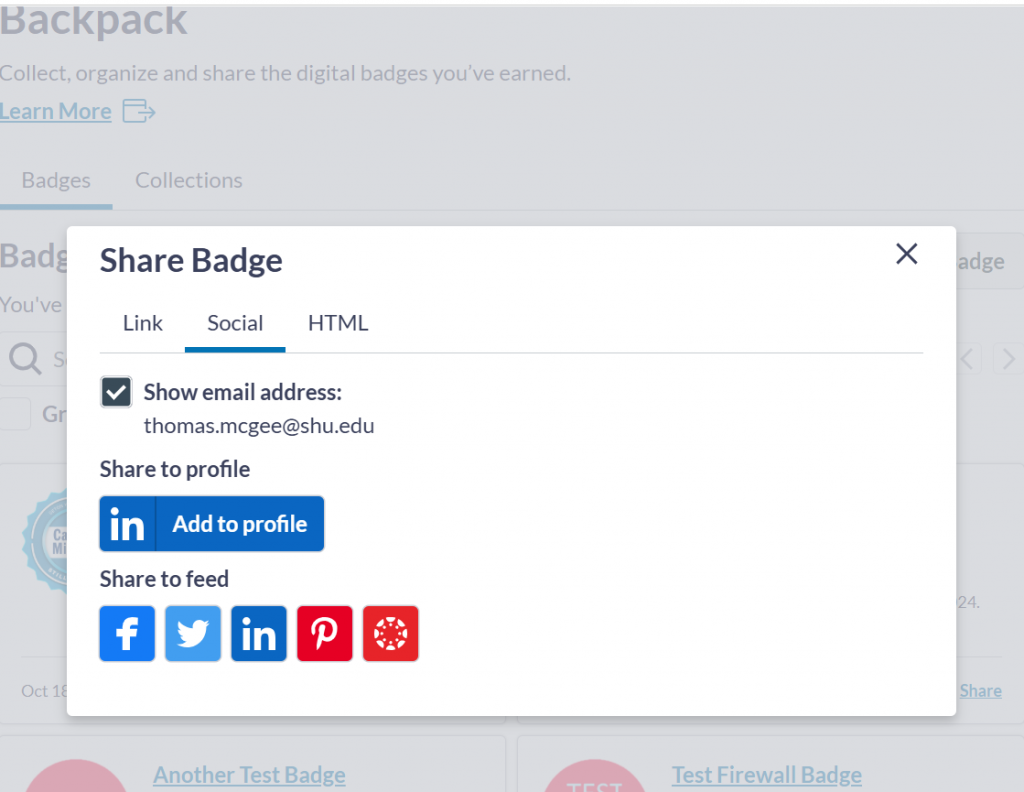
Clicking on any of the icons will take you to your page on that social media page, where you can place your badge.
Note: The instructions on LinkedIn.com, or found on ChatGPT, for uploading badges are incorrect! They are only valid for badges created by their partner organization, but they don’t work for OpenBadges. So please follow these instructions instead.