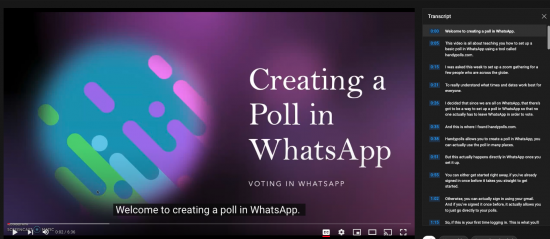
A somersault right into video-land.
It landed well, although shaky right before the landing.
Almost just like that, a video on how to create polls in WhatsApp was born.
The Handy Find
I was tasked this week to set up time for a gathering of old classmates and friends scattered around the globe. We left each other over 35 years ago and have been reconnected thanks to social media and WhatsApp. It’s been fun to reminisce especially about our teachers; but now it is time to take this party live – virtually that is on Zoom.
With everyone being in different time zones, I opened up my trusted Doodle Poll which allows each person to select the meeting times that best suits them. But this time, I paused.
I wanted to try something new, something bold, something refreshing!
I wanted to use something that allowed people to vote within the comfort of their WhatsApp screen. And oh, it had to be easy-to-use and very free!

So, began my rummaging through not so many google finds. A quick scan of some of the free tools and I set my sights on using Handypolls. It fit the bill. An easy-to-use VERY free app that offered voting directly in Whatsapp. I was sold!
Frankly, I could not find a YouTube video showing me how to use this app. It seems quite new, so I decided to use it as my video project for the week and see how it goes. Maybe it could even go viral on YouTube! Yes, I set my sights as high as the top of the Burj Khalifa.
After a few tests, thanks to the friends and family who played along with me, I was ready. I was ready to make a tutorial video, and then a script was born. I read over it carefully and even had another scan it. “All good,” they said, so off I went to my special recording studio; my desk.
Given that I had used Loom previously, I chose Screencast-o-matic this time for my screen capture. I did turn the camera off so that viewers could simply focus on the actions being taken on the screen and not me. My goal was to add a transcript and/or captions for the video for those who may be visually challenged.
Things Fall Apart, Fast
I was pleasantly surprised with how easy it was to use Screencast-o-matic. I began recording and that’s when – in the words of Chinua Achebe, “things fall apart,” and oh how quickly they fell.
First recording. I stopped midway. The beginning was not that welcoming. I was going too fast. And when replaying what was recorded there was no sound to be heard, anywhere.
I created a PowerPoint slide to the start of the video to at least share what the topic of the video was all about; this was where I will welcome viewers. And the no-sound issue, I found the cause and fixed it quickly.
Second recording. I tripped on my words. Pause.
Third recording. I chose a path that would have not been helpful to those who did not have any polls set up yet. Stop.
Fourth recording. All was going great. Well, all but the script.
The carefully crafted script was, well, inadvertently tossed out.
I was so off-script that I gently set it aside never to be picked up again. And then it happened. I got to the part of the lesson where I was to show what happens in WhatsApp.
“Do Not Disturb” – I Now Understand Thee!
I sent the poll to a few contacts in WhatsApp but then a barrage of messages somersaulted their way in. There is something to be said for turn
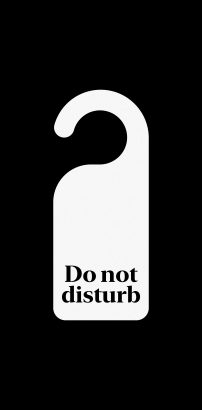
ing on a “Do Not Disturb” feature before I hit record next time around.
I decided to ignore the complication and kept going. I simply redid that segment of instructions assuming that I could edit it out later in Screencast-o-matic.
Once the recording ended and was saved, I went back to cut out that section and found out that my assumption was VERY WRONG. I saw the edit button but the free version of Screencast-o-matic did not allow for editing.
Now, what to do?
Then I remember that I have used iMovie on the Mac in the past to try to edit videos. With high levels of frustration, I never could quite get the hang of it but that was my only familiar option.
After uploading the Screencast-o-matic video into iMovie, I found the section that I needed to cut out but first, I had to stop by YouTube to relearn how edit videos on iMovie.
Slowly but surely, I zap the section out of the video and proudly uploaded it to YouTube, unlisted.
The Transfer
I then uploaded the video file into Otter.ai, a transcription app.
Maybe, just maybe I can now create the transcript for this video. I then cleaned up the transcript in Otter.ai.
Next was the YouTube process which was quite tedious, probably because I did not know a better option. Line-by-line, I transfered the text from Otter.ai into YouTube for subtitles. I had thought there was a way to upload the transcript easily or to have it generate automatically, but somehow, just somehow, it vanished from plain sight.
Then I realized.
All this work was done on THE OLD FILE! The timings from Otter.ai and YouTube did not match. I was ready to give up. I was ready to throw in the towel. I was done. I mean, never to cross this finish line D.O.N.E. Another Om-moment was coming on, but I persevered.
Into the YouTube editor I went to find a way to remove the section still left undone.
I found a way; then, like magic that section was gone!
With what ended up being a short dive into the last 2 minutes of the video, the subtitles I were done. Fixed.
It worked.
I did it!
The video was complete.
Featured Photo by Element5 Digital on Unsplash
